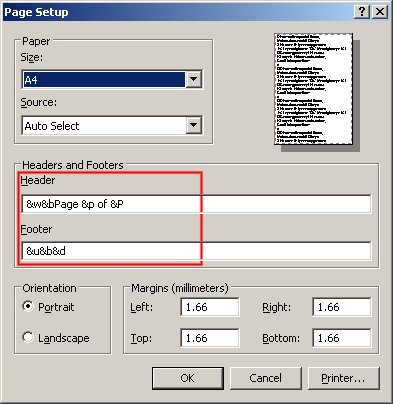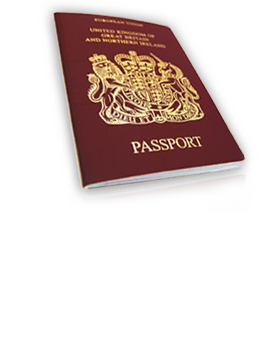
Printing your Invitation Letter
» IMPORTANT
If you have a pop-up blocker (or you run Windows XP SP2), the new window that is opened when
you click "Create Invitation Letter" may be blocked. Please configure your pop-up blocker to allow
new windows to be opened for our web site.
To print your personal invitation letter properly from 'My ESC', please adjust your browser printing
options as described below:
» Internet Explorer 5.x or higher
First check that Internet Explorer is correctly setup to print background images:
- Open the Tools menu and click Internet Options
- On the tab "Advanced", scroll down for the "Printing" settings
- Make sure to check the option "Print background colors and images"
- Open the File menu and click Page Setup
- Clear out the Header and Footer fields highlighted on the screen shot below
- Click OK. You are now ready to print your invitation letter
- Open the File menu and click Print (or hit the shortcut Control + P)
- When you are finished, you should reset your Header and Footer fields as before
- Header value: &w&bPage &p of &P
- Footer value: &u&b&d
» Mozilla FireFox
- Open the File menu and click Page Setup
- On the tab "Format & Options", check the option "Print Background (colours & images)"
as on the screen shot below
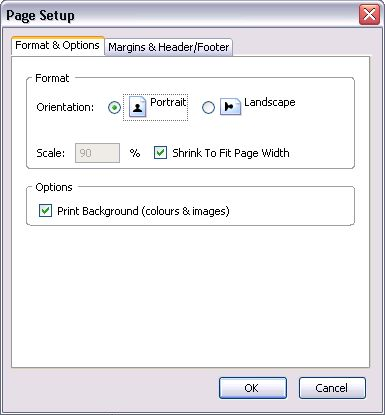
- On the tab "Margins & Header/Footer", set the options as on the screen shot below
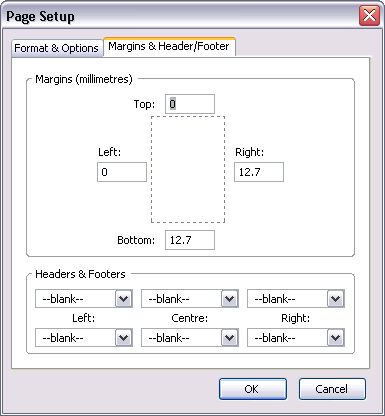
- Click OK. You are now ready to print your invitation letter
- Open the File menu and click Print (or hit the shortcut Control + P)
- When you are finished, you can reset your options as before
VISA FORM